We have included all the steps in this post to unlock bootloader on Infinix Note 30 Pro. Simply, follow this guide and you will end up unlocking the bootloader successfully.
If you feel bored with the stock firmware or customization limitation by the manufacturer on your phone, then you should unlock the bootloader on your phone. This will allow you to root your smartphone and install the third-party firmware.

What is Bootloader?
In simple words, a bootloader is a set of instructions that are executed automatically, whenever the device is turned ON. The operating system and Kernel need bootloader instructions to start the boot process and operate the recovery mode.
By default, the bootloader of every smartphone is locked. The reason behind it is very obvious as every manufacturer wants the users to stay with their default provided skin and stock ROMs.
But as we know, Android is open-source and that gives more power and benefits to users to customize their smartphones with endless possibilities.
Therefore, Android also provides users an opportunity to take complete control of the phone by unlocking the bootloader.
- Gaining the root access
- Allows to flash custom recovery
- Installing different custom ROMs
- This process may void the phone warranty
- The performance of your phone might also get affected
- The process might brick your phone, if anything goes wrong
- Might become a reason for disturbing the security of your smartphone
- You might also lose the data available on your phone storage.
How To Unlock Bootloader on Infinix Note 30 Pro?

Pre-Requisites
- You need to charge your smartphone to at least 70% or above.
- Grab the original USB cable of your smartphone.
- Make a complete back-up of your important data. Note: It will wipe all the data available on your phone storage.
- Download Infinix Note 30 Pro Drivers.
- Download and Install ADB and Fastboot tool. Windows and MacOS. (Extract the zip file and then install it on your PC)
Enable The Developer Option and OEM Unlocking
To enter the process of unlocking, you are required to enable the developer option first and then USB Debugging and OEM unlock.
- Go to Settings on your phone.
- Tap My phone and then press the Build number several times until the Developer option is enabled.
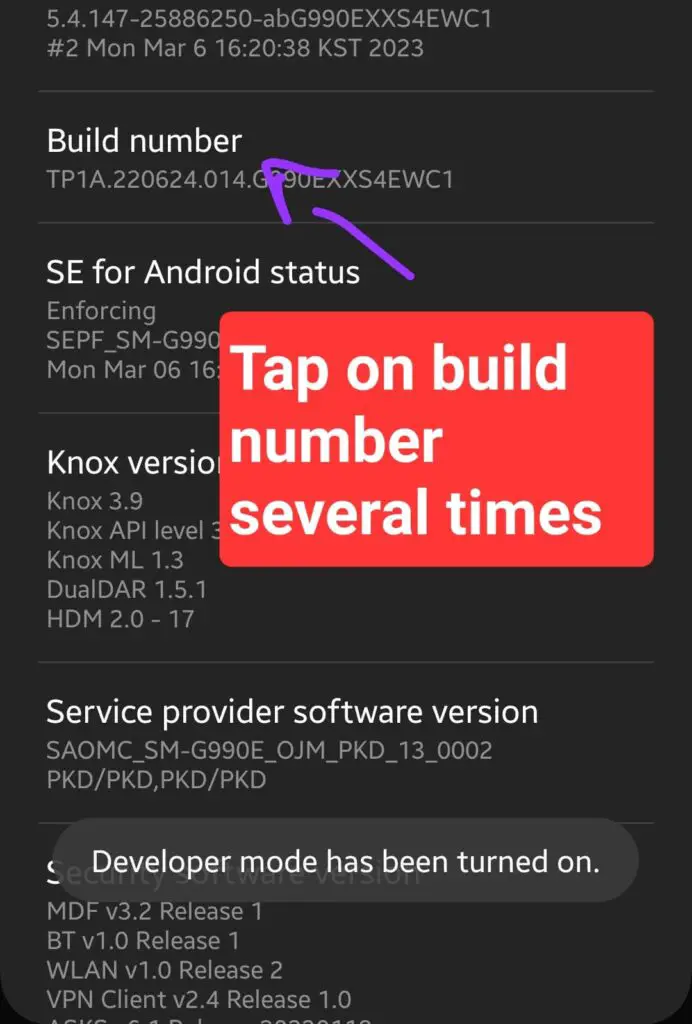
- Return to the main Settings and then tap on Systems-Developer options.
- In the Developer options, enable OEM Unlocking.
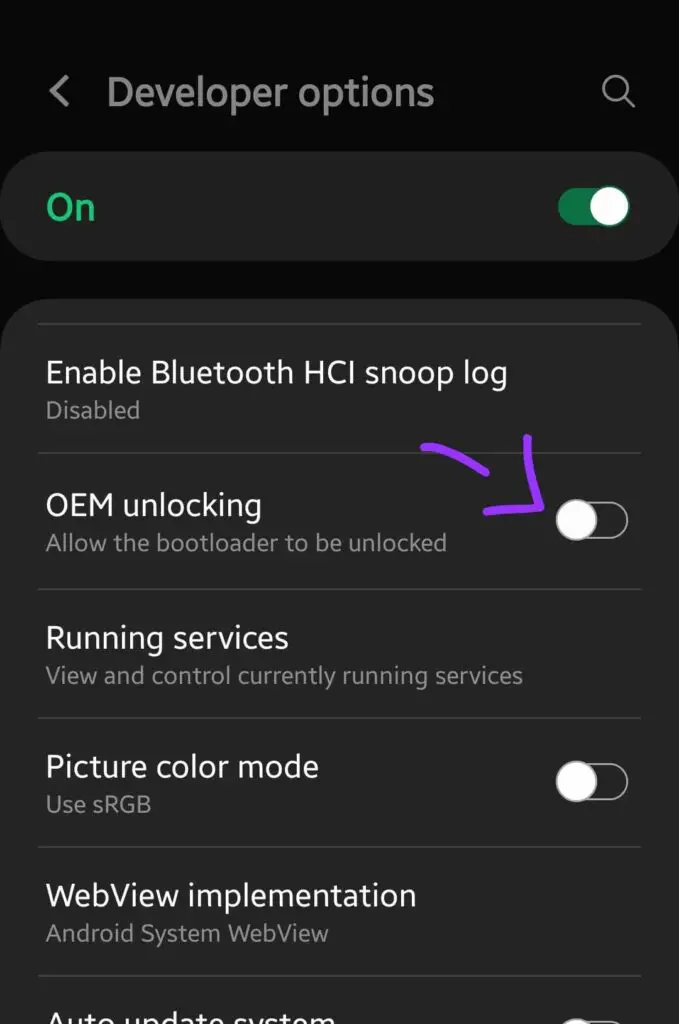
- After that, enable USB Debugging.
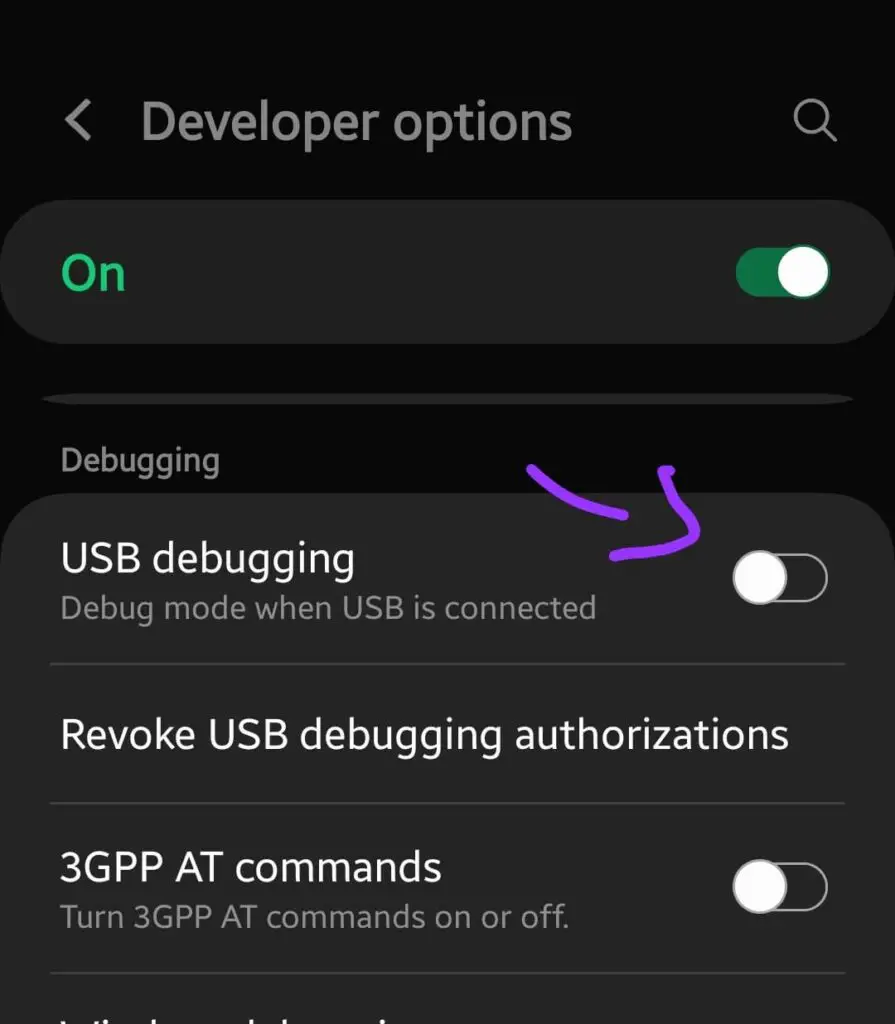
Unlocking Bootloader on Infinix Note 30 Pro
Step 1: Go to the extracted ADB & fastboot (platforms-tools) folder that you have downloaded.
Step 2: Select the directory path at the top, type cmd and press enter.
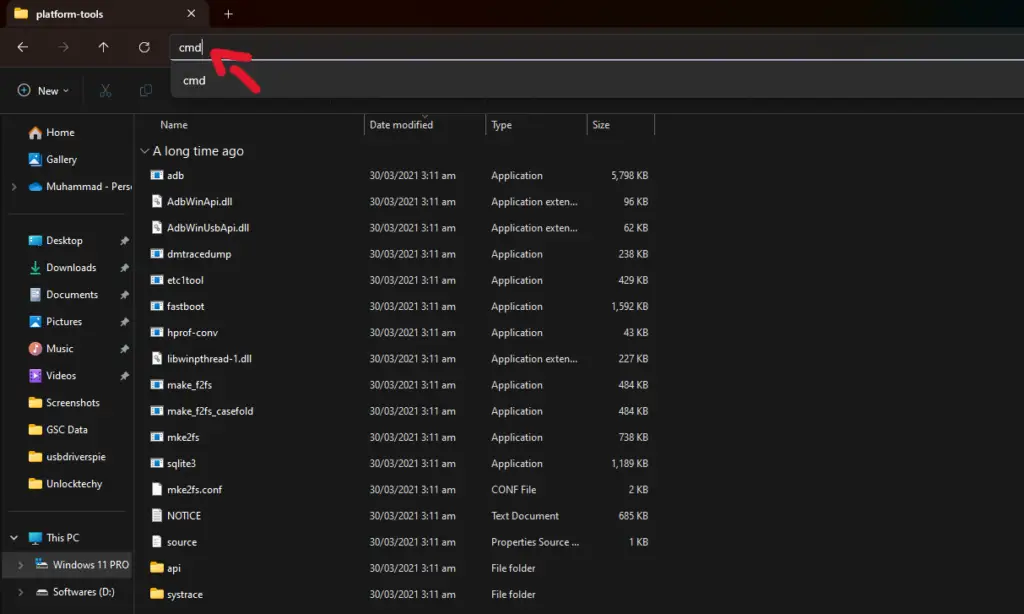
Step 3: Connect your phone to a computer using the original cable.
Step 4: Press "OK" on the "Allow USB Debugging" pop message on your phone.
Step 5: Type the following commands and press enter to execute:
adb devices
"The above command will show whether your device is connected to a computer or not."
Step 6: Type the following command to boot your phone into bootloader mode (Fastboot mode).
adb reboot bootloader
Step 7: Type the following command to use the fastboot mode on your device.
fastboot devices
Step 8: Now, type the following command to unlock the bootloader on your Infinix Note 30 Pro.
fastboot flashing unlock
Step 9: Now, press the "Volume UP" button on your phone screen to complete the unlocking bootloader process on your phone.
Step 10: Finally, type the following command to reboot your phone to the system normally.
fastboot reboot
Finally! You have successfully unlocked the bootloader on your Infinix Note 30 Pro.
How To Relock Bootloader on Infinix Note 30 Pro?
Relocking the bootloader on Infinix Note 30 Pro requires the same steps as mentioned above with a command slightly different.
Step 1: Simply type in the following command to relock the bootloader on your phone.
fastboot flashing lock
Step 2: Now, type the following command to reboot your phone into the system normally.
fastboot reboot
How To Boot Infinix Note 30 Pro into Fastboot Mode?
- Turn your Phone Off Completely.
- Press and hold the Volume Up, and Power buttons together until you see the "no command" picture appear on the screen.
- Now, again hold the "Power" button and press the "Volume Up" button To enter the recovery mode.
- In recovery mode, select the "Reboot to bootloader" option with the help of the Volume button to navigate and the Power button to select.
Now Your Phone is in Fastboot Mode!

I am a tech lover and smartphone enthusiast. I am always keen to know new things about smartphone software’s and hardware’s, So that I can provide solutions to user’s facing different problems.